OVERVIEW
The Fields Layout option in Orcanos ALM enables you to design the layout of the fields in the work item form.
Fields that appears in fields layout are also be available in Filters
- Select Fields Layout in Customization under Admin
- Fields layout for the last selected Work Item is displayed.
Available Fields list on the right side includes both the System defined Fields and Custom fields defined by the user.
DESIGNING THE FORM LAYOUT FOR WORK ITEM
- Select the required work item from the Work Item drop-down list.
- The fields corresponding to the work item are displayed in the Available Fields section.
- To include a new field, drag and drop the field from the Available Fields section to the Overview section.
- To remove a field, click the “–” symbol corresponding to the field in the Overview section.
- To Rearrange the Fields, drag and drop the fields in the required positions.
- To expand the field in full row, use <> icon, it will ask to place the field either on top or bottom
All the changes are reflected in the Details section of the corresponding work item.
MANAGING SECTIONS
- Users can add new sections, rename section name and reorder sections by drag and drop.
- Click “Add Section” button in order to add a new section.
- Fields can be relocated between sections by drag and drop.
- Users can delete the section with the options provided by the system in the “Remove?” pop-up
- Removed Section fields can be moved to Overview section, OR
- Removed section fields moves back to Available Fields list on the right side
This is an example of the Defect work item. This is how it appears in Admin

This is how it looks on Item view mode
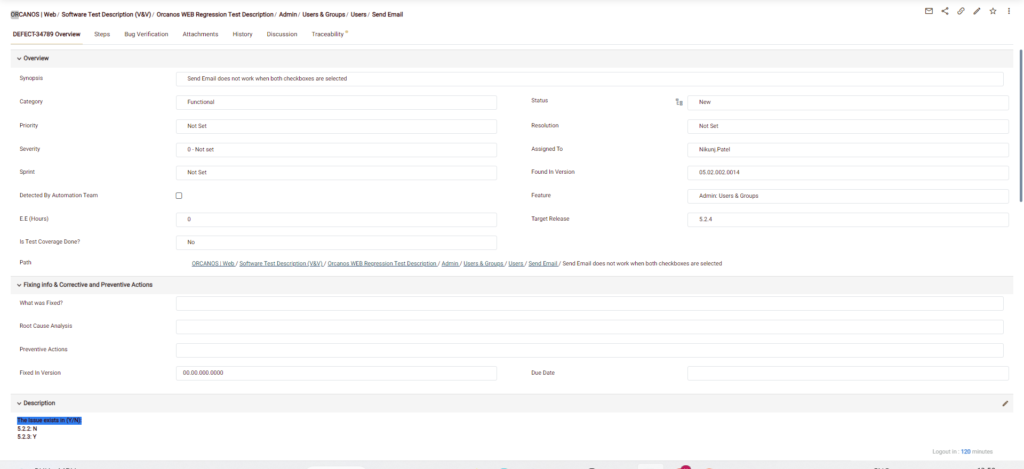
RELATED VIDEOS