OVERVIEW
The history-based report allows building reports based on status and history, for a specific period. You can track up to 4 statuses.
For example, you can build a line report to track software requirements Open vs Done for each quarter since 2014.
TO ADD A HISTORY REPORT
- Select the Dashboard on the main menu.
- Click the ‘+’ icon button and select the ‘History Report Panel’ option.
- The Manage History Dashboard popup window is displayed with the following fields:
- Name: Enter the Name of the Panel
- Project: Select the Project
- Work Item: Select any work item from the list, all active work items will be listed.
- Filter: Select any public/private Filter.
- Chart Type: The report can be displayed in one of the following formats – Line, Bar, Stack
- Aggregate: Select the Aggregation Type (daily/weekly/monthly/quarterly/yearly).
- Accumulated: If unchecked, The Data displayed is split as per the date on which status gets updated. If checked, The Data displayed aggregates the count for the previous date on which status got updated.
- Status1-4: User can select up to 4 statuses to be listed on the Report
- Start/End Date: This shows the status report of the selected work item during this period. (Optional)
- Legend Aligns: Select one of the two options (Top & Bottom) for legend alignment.
- Size: Select the width of the screen to display the data from the Size dropdown list.
- Height: Select the Height from the list of values.
- Base Color Pallet: Select any one value from the list or user-defined.
- Is Private: You can select the Is Private checkbox to make the panel private. If the Filter is private then it will be default checked. Users cannot uncheck it to make it Public.
- Press Save
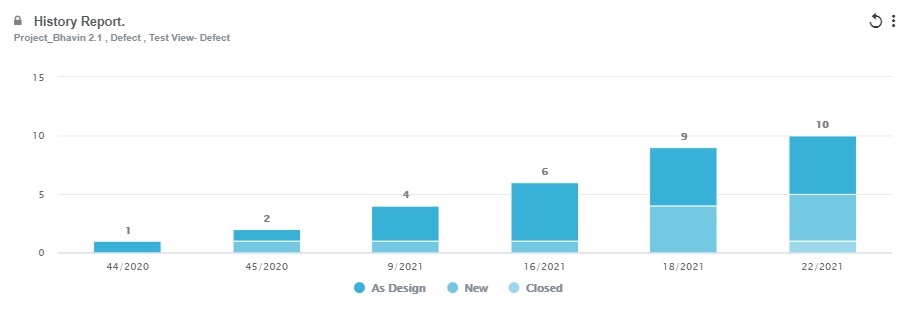
ACTIONS TOOLBAR
- Refresh – Refresh the data displayed
- Edit – Edits the Panel details
- Edit filter – Edit the filter associated with the Grid Panel
- Full Screen – show the Panel in a different window in full-size
- Remove – Removes the panel from the dashboard, but not delete it
- Toggle Legend: Show/Hide the description of the symbols/data displayed in the Panel