Orcanos allows migrating data from DOORS, using the Import functionality under work items
Doors integration setup
Pre-requisites:
- Rational Doors Client and IIS server should installed on the same system.
- Features of IIS should be activated. To activate follow the process: Control Panel/Programs/Programs and Features/Turn windows features On or Off/Internet Information services/Select all the features.
Assumptions:
- The user whose credentials are provided for the ‘Application Pool Identity’ is logged into system. This user must always be logged in to system while using web service.
- .Net Framework v4.0 is installed.
Doors Server
Deployment Procedure:
Step:1 Open IIS
We will need to run it in admin mode:
Go to Control Panel→System and Security→Administrative Tools→Internet Information Services(IIS)Manager→Right click on IIS→Run as Administrator.
Step:2 Add Application Pool
Right click on Application Pool→Add application pool

After Application pools is added→ Right click on www.example.com(Application pool)→Advanced Setting→Process Model→ApplicationPoolIdentity→
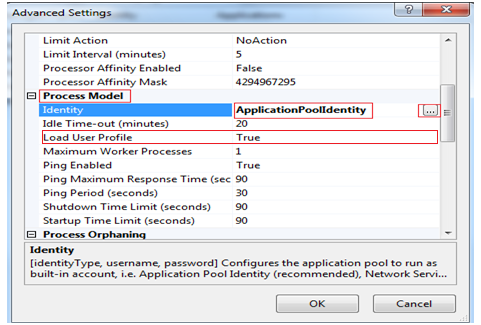
Always set value of Load User Profile to True
Choose custom account→set UserName and Password→Click Ok
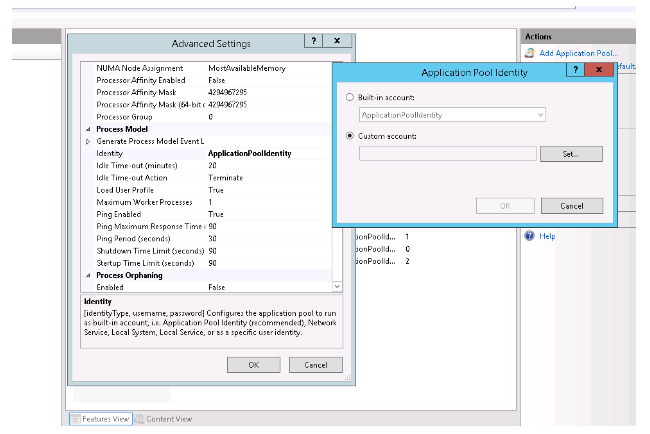
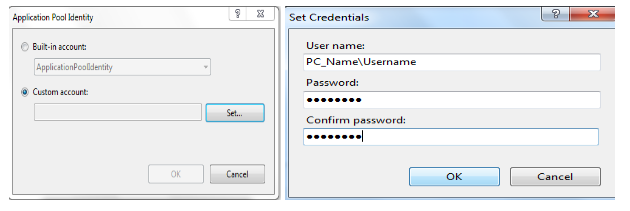
Note: Make sure that the user whose credentials are provided is logged in into system. This user must always be logged in to system while using web service.
Make sure that this user password is never expired
Step: 3 Add Website
→Create a new folder “c:\WebSitesASP.NET\www.example.com” and use“www.example.com” for the host header.
Right click on Sites→Click Add Web Site

→ Fill all the marked fields—Click Ok
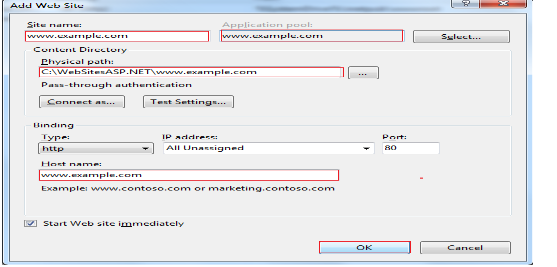
Note – In the Application pool section select www.example.comas application pool. Make sure in the properties .Net Framework Version is 4.0.
Step: 4 Update HOSTs file
Add the line to the HOSTS file with the correct IP address of your system for the host name:
Use target: C:\Windows\System32\notepad.exe C:\Windows\System32\drivers\etc\hosts

Step: 5 Installation
Deploy the following zip file from link to iis physical location:
https://drive.google.com/file/d/0B7nr9pGITN-fQ0kwRGZWaURtbFU/view?usp=sharing
Note: Make sure that iis physical location path is not contain space. For example , don’t set this path under “Program Files” directory.
Step: 6 How to Access URL
Add all the attachment files in the folder (www.example.com) where we have given a physical path of website-c:\WebSitesASP.NET\www.example.com
→Open the ‘www.example.com’ folder and edit the Config.inc file and set respective values.
Connecting to Doors
using Web service method in Orcanos work items import
Example URL: http://www.example.com/API/Rest1.svc/getdata/PROJECT_NAME/MODULE_PATH/”null”/0/0/””/true/LIST_OF_FIELDS/FILTER
- URL to API: http://www.example.com/API/Rest1.svc/getdata/
- Path in Doors: Project/Specification/Documents/
- Constant part: “null”/0/0/””/true/
- List of fields separated by ;: ModuleName;Object Text;LastBaselineChanged;URL
- Filter condition separated by; If empty, put “”: Is requirement=”True-Risk Mitigation”