OVERVIEW
The “Freeze” attribute, part of the Status in a workflow, enables the “freezing” of items when they reach a specified Status. This functionality is particularly useful for restricting editing access to specific work items based on their status or controlling which users or groups can make modifications. It’s important to note that items of the same type (e.g., DMS items) may remain editable even if they are in different status(es).
In the item view mode, the presence of the “Freeze” attribute is indicated by an ” f ” icon.
HOW TO MANAGE ITEM FREEZE STATUS
Item freeze status is defined in system tables. In System tables, (typically “Status” for the specific Work Item type), there is an option to mark the specific status as “Is Freeze”
When the work item status is changed to a status marked “Is Freeze”, the item cannot be edited, unless the user group has the permission to change Is Freeze item status in the process flow.
Let’s take an example:
Item of type DMS Item has the following statuses:
New > In Progress
In Progress > Done
The Done status is marked as “Is Freeze” in the System Tables.
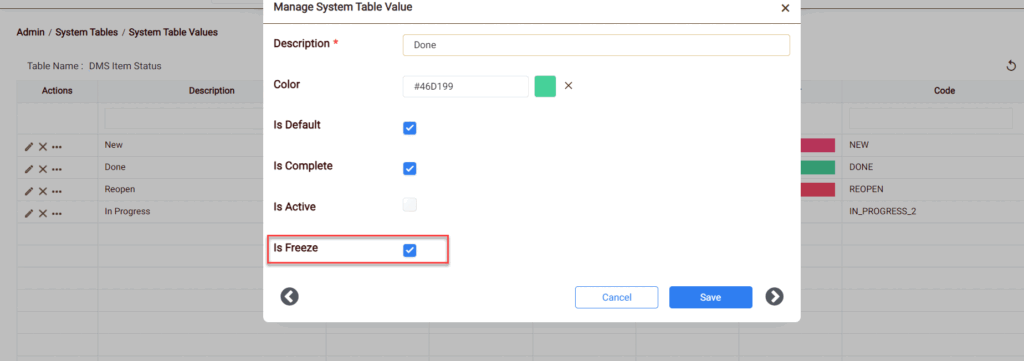
After an item is set to the Done status, it is marked as frozen, preventing any further editing or deletion. Users are unable to add, edit, or delete attachments, traceability, test steps, and revisions
DISPLAY OF STATIC DATA INDICATOR
The static data indicator is shown in the description section of work item in the ‘Approved with Freeze‘ state, provided the ‘Static Data Display on Freeze’ checkbox under Admin > System Settings is enabled
HOW TO UNFREEZE THE ITEM
There are several methods to unfreeze the Work Item detailed below:
Admin Side
An Admin user can change a specific status from being frozen from the system tables.
To modify the freeze status of an associated work item in the system tables, locate the Edit icon next to the status labeled as Is Freeze. Then, uncheck the ‘Is freeze’ checkbox in the pop-up window and proceed to click Save
User Side
Define the Process flow from Freeze status to any active status. The work item is marked “Freeze” with status field editable.
Here, Done > Reopen
Clicking on the edit icon corresponding to the status field will trigger a pop-up confirmation message. Upon selecting the “Yes” button in this pop-up, the status of the work item can be unfreezed.
RELATED LINKS