OVERVIEW
This section allows the user to manage the Project and Solutions in Admin.
User need to follow some simple steps mentioned below:
- Select the Projects in Projects & Solutions under Admin
- Select the existing Project and click on View Icon in the Action Column
- Select the Versions Tab
By Default Active checkbox is checked for the version displayed
ADD/ADVANCE VERSION
Click the Arrow Icon in the Action column to add new Version. The Advance Version pop-up is displayed.
The new Version has to be greater than the existing version.
DELETE VERSION
Click the Delete Icon in the Action column to delete the existing Version.
Delete Icon is displayed only for the Latest Project Version
LOCK PROJECT VERSION
To lock a version, select the checkbox corresponding to the version in the Locked column. The Locked Project Version is displayed in Project Selection list with the Lock Icon.
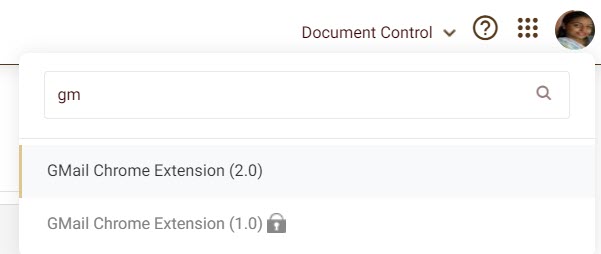
Locked Project Version allows user to view the Item details, but cannot modify the details.
To Lock the latest version, all the Previous Versions has to be locked.
INACTIVE PROJECT VERSION
To inactive a Project version, un-check the checkbox corresponding to the version in the Active column. The Inactive Project Version is not displayed in Project Selection list