The Compare Tags feature allows users to compare the different tags and the changes in the work items
HOW IT WORKS:
- Create one or more tags on the Work Item having child nodes
- Right-click the work item and select the Compare Tags option.
- Compare tags popup window gets opened with the following fields:
- Start Tag: Allows selecting the tag created or Current tag
- End Tag: Allows selecting the tag created after the selected Start Tag created (Creation time of End Tag > Creation time of Start Tag)
- Work Item: Allows selecting only one work item type
- After filling the field values, press the Compare Button.
- The Compare Tags page is opened on the right side of the screen with the following details
- Action: It displays the Add, Edit, Deletes Icon, or No Icon
- Add Icon: The new work item is added in between the compared tags
- Edit Icon: The existing work item is updated in between the compared tags
- Delete Icon: The existing work item is deleted in between the compared tags
- No Icon: No updates done on the work item in between the compared tags
- Key: The Item ID hyperlinked. On click, opened the Work Item Details Page in a new tab
- Name: The Work Item Name with the updates in between the compared tags, if any
- Description: The Work Item Description with the updates in between the compared tags, if any
- Updated Date: The last update done on the work item
- Updated By: The last update done by the user on the work item
- Revision: The latest revision of the work item
- Action: It displays the Add, Edit, Deletes Icon, or No Icon
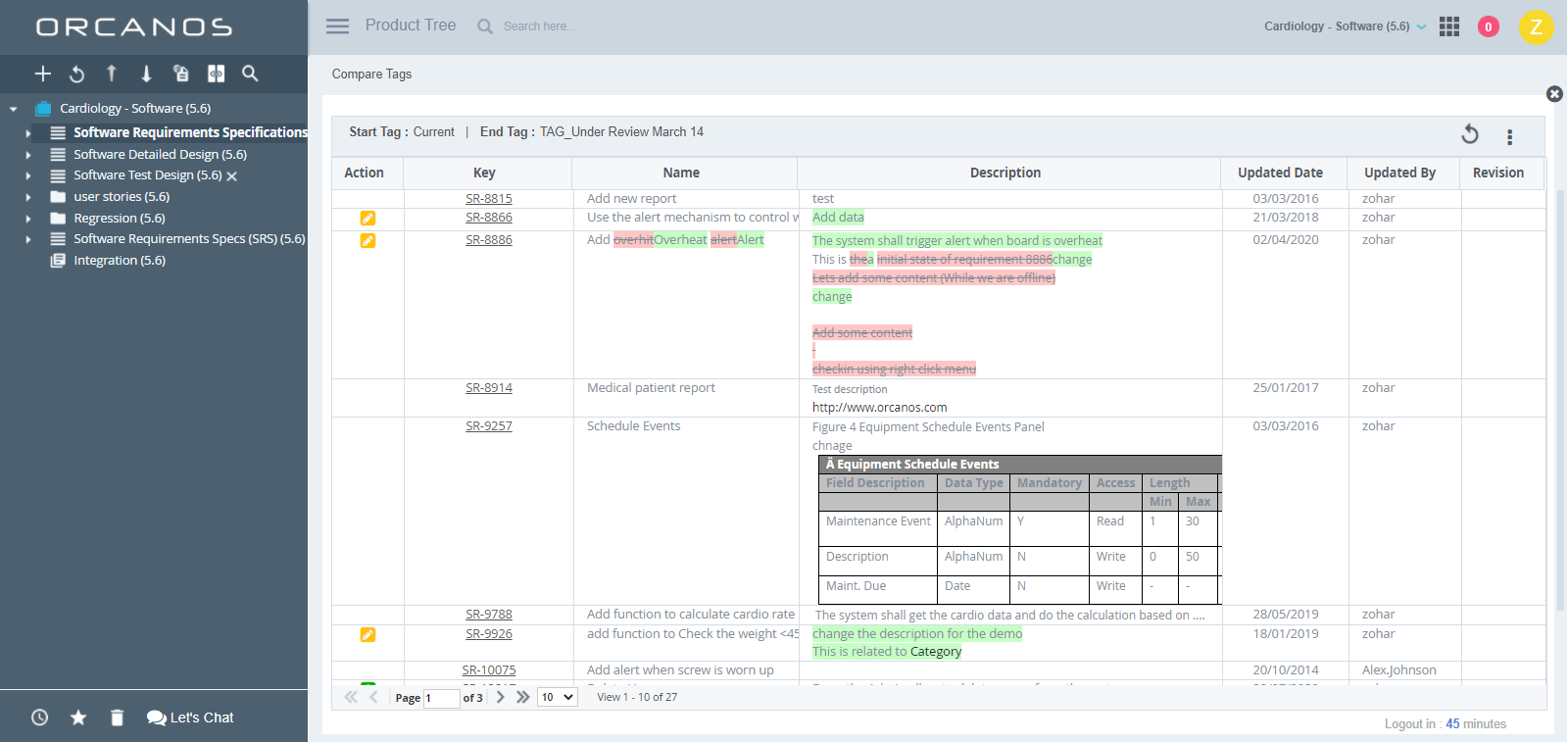
HOW TO EXPORT THE TAG RESULTS:
- On Compare Tags Page, click on the More Actions icon
- Select Excel Export/HTML Export option to export the tag results.