OVERVIEW
Users can now update the existing data in the system after exporting it. They need to export the resultant filter data into CSV file using Export option and then Import it using Import option.
HOW TO UPDATE THE EXISITNG SYSTEM DATA
To perform the update, user need to follow the simple steps listed below
- Select “Work Items” option from the main menu
- On the left pane, select the work item you wish to import (For example, Software Requirement)
- For the selected work item, select a Filter with the list of fields you need to update.
- From the More Actions menu, select Export entire result set -> CSV
- Update the CSV File
- Now click Import > New Import Setup which will allow open New Import Setup page.
- Enter the details, and uncheck the checkbox for Import from External System
- Select External Unique Identifier as Key (Orcanos)
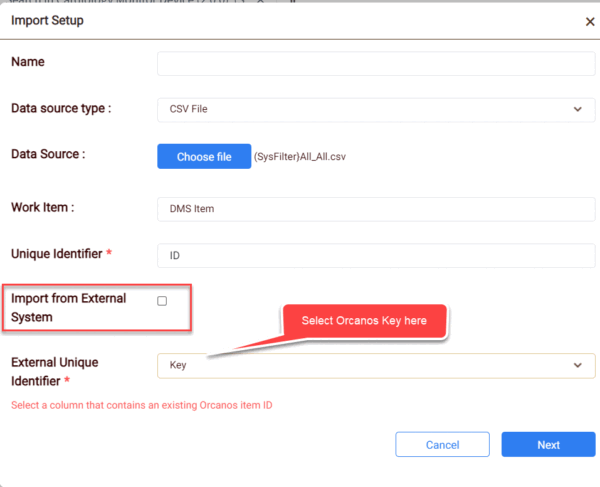
- On the next page, map the Orcanos Fields with CSV files
- Save and Import. It opens the data to be imported/updated in the new tab highlight in red color.