OVERVIEW
Export Tree in Orcanos has the ability to Export the DMS and DMR/DHF Folders and Files from Orcanos Web to local system with different options to get resultant folders and files .
HOW TO EXPORT TREE
- Select Document Control from Main Menu icon
- Select the Node (DMS Workspace or DMS Folder or DMR or DHF) in the Product Tree
- Right click and select “Export Tree” option
- The Export Tree pop-up gets opened
- Select the options and press Export button
Export Tree option is not available at the Project Node or Solution Node
EXPORT TREE DETAILS
The Export Tree pop-up gets displayed with the following options:
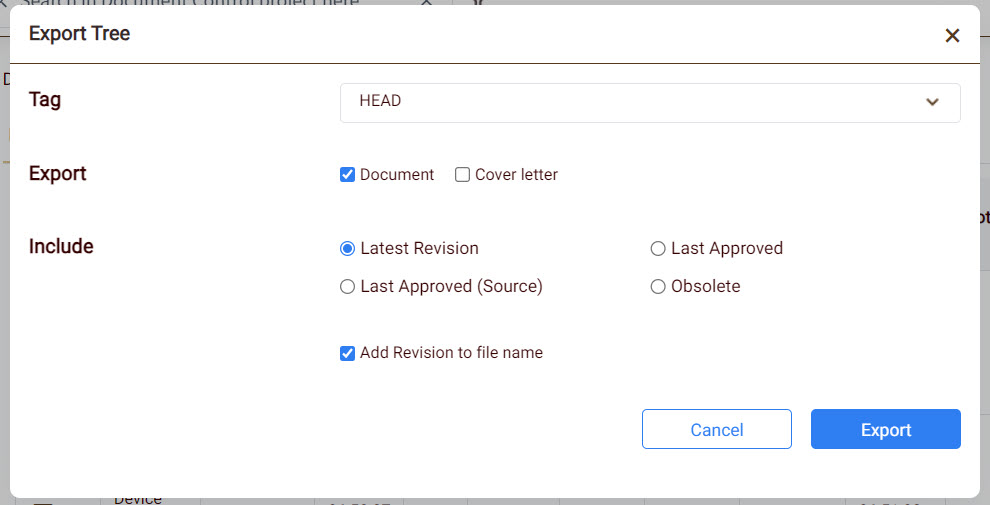
- Tag: Allows to select the Tag, created by User (Make sure to create tag at DMS Folder, DMS Workspace, DMR, DHF Work items)
- Export: Allows to Export the Document (DMS Files/DMS Folders) or Cover Letter or Both
- Include: Provides option to include in the exported Document and Cover letter
- Latest Revision: Document and Cover Letter Exported would have the Latest Revision File only
- Last Approved: Document and Cover Letter Exported would have the Last Approved File only
- Last Approved (Source): Document and Cover Letter Exported would have the Last Approved (Source) File only
- Obsolete: Document and Cover Letter Exported would have the Latest Obsolete File only
- Add Revision to file name: Allows to add the Revision As (1), (2) and so on to the Document and Cover Letter Exported
On Clicking the Export button, all DMS folders will be created as windows folders and DMS items are created as files.
User can Export Copy as link items also.