In case your document region is not based on the English default office text, the Orcanos system may fail to import your document. In order to get the Document Imported into Orcanos System, Please save the document with the following steps
Steps to Follow to change the Document’s Language
1. Open Document which you want to import
2. Select the File tab
3. Select the Options tab
4. Select the Language tab
5. Select English and Set as Default in Choose Display Language for both Display language and Help language
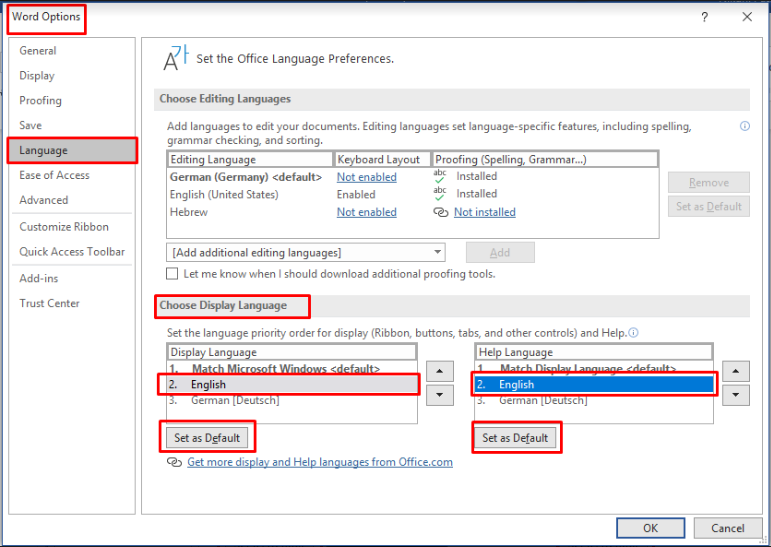
Then Save the document and import will work.
In case it still does not work, you need to change the document’s encoding.
Steps to Follow to change the Document’s Encoding
- Open the Document
- Select Save As Option, user gets the Save As pop-up window to input the name
- Select the Web Options from the Tools dropdown list
displayed at the Bottom beside the Save Button
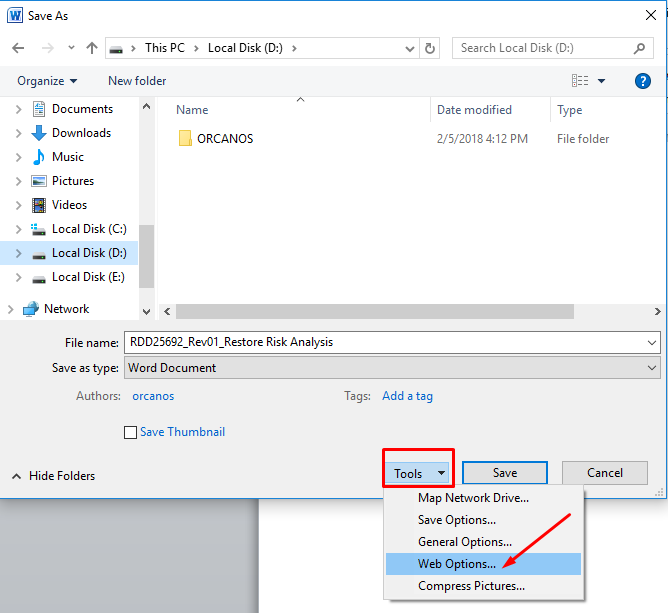
- Web Option Pop-up window should be displayed
- Select the Encoding Tab
- Now Save this Document as by selecting the “Unicode(UTF-8)” option
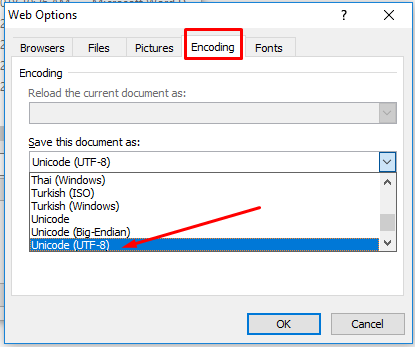
- Press OK button (Option pop-up window should get closed)
- Press Save button (Save As pop-up window should get closed)
- Now try and import your document again