OVERVIEW
Users have the capability to relink defects from one node to another within the same project, or even across different projects or solutions.
HOW TO RELINK A DEFECT
In order to relink a defect(s), follow these steps:
- Select the Work Items Icon from Main Menu
- Select the Defect Work Item from the left pane
- Select Single/multiple defects by checking the Checkbox in the Work Item Grid
- Select the Relink Defect option from More Actions Icon
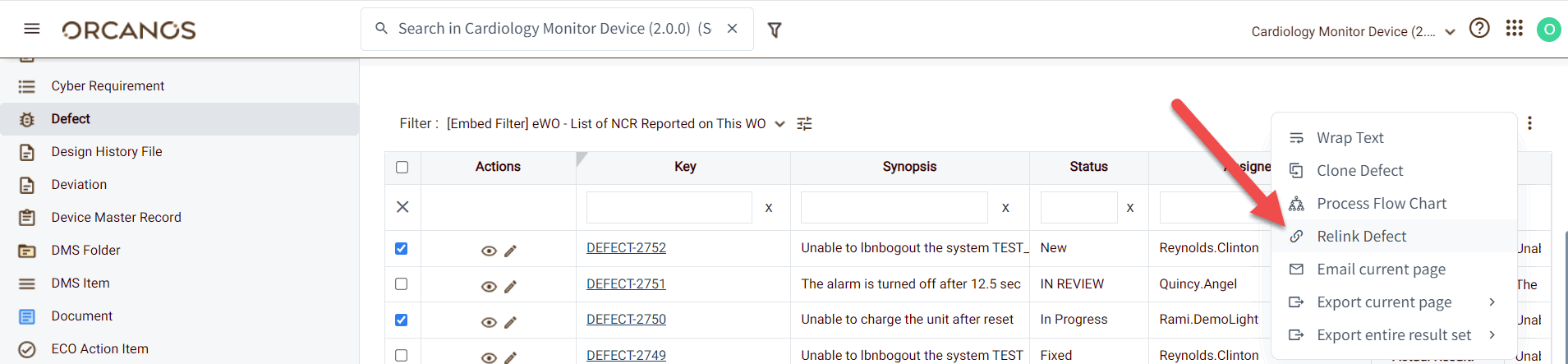
- The Product tree gets opened in a new pop-up
- Select the node and click on Save.
The Defect gets relinked and defect Path gets changed. We can track the relink defects from Defect’s History
If users do not wish to relink a defect to any specific node, they can simply link it to the root node, which typically represents the project or solution.
RELATED LINKS