OVERVIEW
Users with admin access in Orcanos have the ability to create new projects. These projects can be assigned to specific groups and individual users.
HOW TO CREATE A NEW PROJECT
To create a Project in Orcanos, a user has to follow the simple steps mentioned below:
- Select Projects in Projects & Solutions under Admin. A list of Projects and Solutions is displayed.
- Click on the Add icon on the bottom right side corner of the page.
- Project details Page is displayed with the following fields:
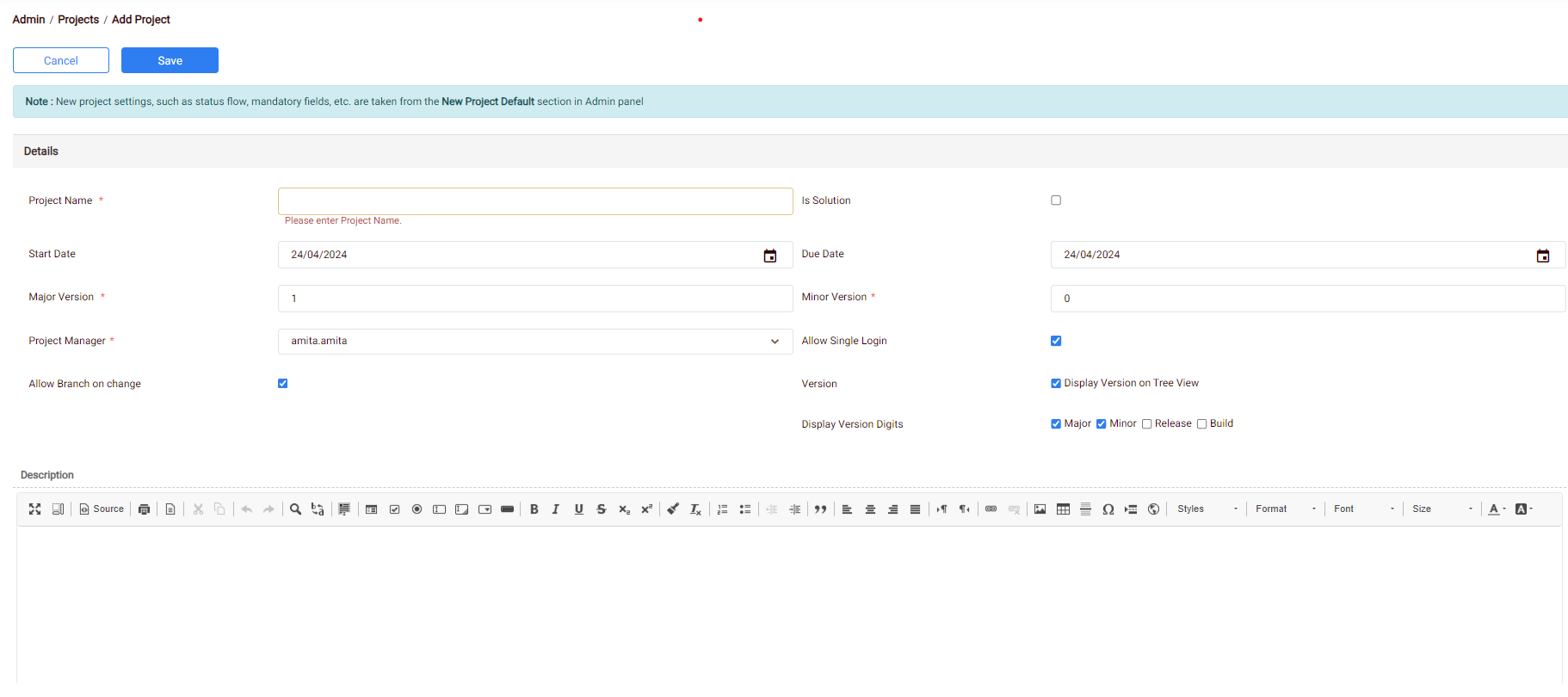
- Project Name: Enter the Name of the Project in the Project Name field.
- Is Solution: By Default, Is Solution checkbox should be unchecked.
- Start Date: Select the Start Date from the date picker (Calendar).
- Due Date: Select the Due Date from the date picker (Calendar).
- Major Version: Enter the Major Version of the Project in the Major Version field.
- Minor Version: Enter the minor version of the Project in the Minor Version field.
- Project Manager: Select the corresponding Project Manager from the Project Manager drop down list.
- Allow Single Login: If this checkbox is checked then users can login to this project and can also select the project as part of the projects selection dropdown. If this option is not checked, users will not be able to login to this project and also select it on the projects dropdown. The project will only be seen as part of a solution, if added into any solution.
- Allow Branch on Change: To allow branch on change, check the Allow Branch on Change checkbox. If a project has more than 1 version then the user can branch the lower version item to a higher version.
- Version: This option displays the version number on items in the product tree. By Default, option is checked, user can uncheck it.
- Display Version Digits: Its displayed only when User can select the required check boxes in the field.
- Major – Displays the major version aside the project name. By default, it’s selected.
- Minor – Displays the minor version aside the project name. By default, it’s selected.
- Release – Displays the release version aside the project name.
- Build – Displays the build number aside the project name.
For Existing Projects with more than one version, Display Version on Tree View checkbox is checked and cannot be unchecked.
- Description: User can input the Project details and its description in this field.
- Save: Clicking on Save button creates the Project.