OVERVIEW
Multi E-Sign option allows the user to perform signing of multiple items at one time.
User needs to select only those Items for which Routing Process has started i.e. IN WORK.
HOW TO PERFORM MULTI E-SIGN
- Select the Work Items icon from the Main Menu
- Select the Required Work Item on the left side pain
- Select a filter to get the relevant items
- Select the Single/multiple Items by checking the Checkbox in the Work Item Grid (Items having Routing State – In work).
- Click the Multi E-Sign icon from the top toolbar
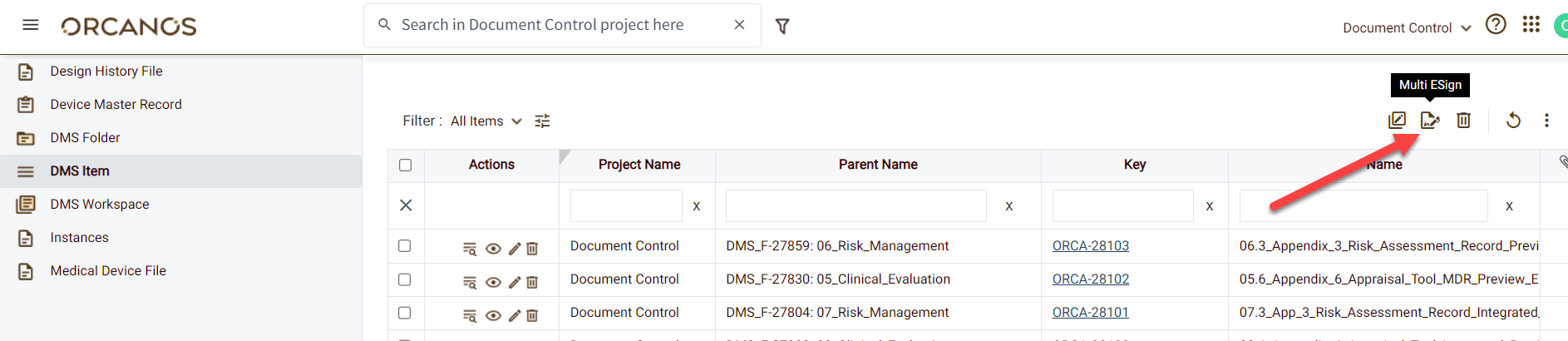
- A pop-up window appears, select Ok to start the signing process.
- The e-Sign form screen gets opened in a new tab.
Multi E-sign does not allow to sign Items belonging to different Status & Projects.
Multi E-Sign option is not available for Defects and DMS Items without Revision or Revision which is marked Protected.
Users with Viewer license shall not be able to see the Multi E-Sign option