CAUSE OF MISSING IMAGES IN WORD FILES:
Sometimes, when we generate the Word document or check the Download For Edit file in the revision section of a DMS item, some images are missing, like:
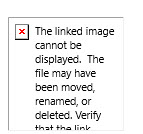
This happens due to copying/pasting images from one source to another (externally). To avoid this issue, please follow the steps below:
STEPS TO FIX THE MISSING IMAGES IN THE WORD FILE
- Open the Word .docx file
- Remove the missing image
- Click on the Insert tab from the menu bar
- Select the Insert picture option and browse the image from your local system.
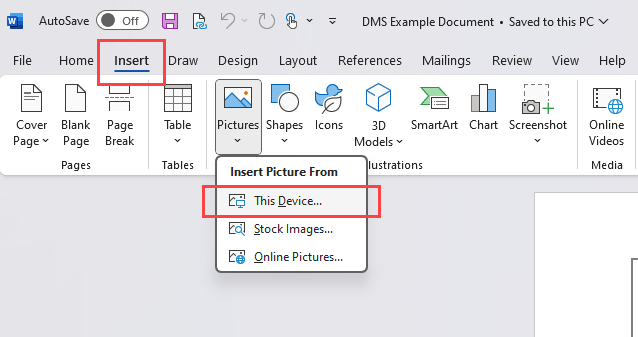
- Save the file.
- Add this file into the DMS revision and check.
Images are displayed correctly in Download for Edit and Download PDFs, if any are generated
STEPS TO FIX THE MISSING IMAGES IN EXPORT TO WORD DOCUMENT
- Select the work item for which image is missing in Orcanos System
- Click on Edit Icon to Edit the Item Description
- Remove the missing image
- Add the Image again by using the image icon in the description toolbar
- Save the Item
- Generate the Document again
Images are displayed correctly in Export to Word Document